Partners
Video guides

Partners
×
Within the footer of your site it is possible to display a series of logos for partner organisations your school / project may be working worth. Each partner added will add the corresponding logo which will also act as a link through to their website.
Our primary theme has over 180 partner organisations already setup and it is very easy to add and remove these partner logos as required.
Updating partners
- To add and remove partners click on the ‘Partners’ link on the main menu within the WordPress dashboard
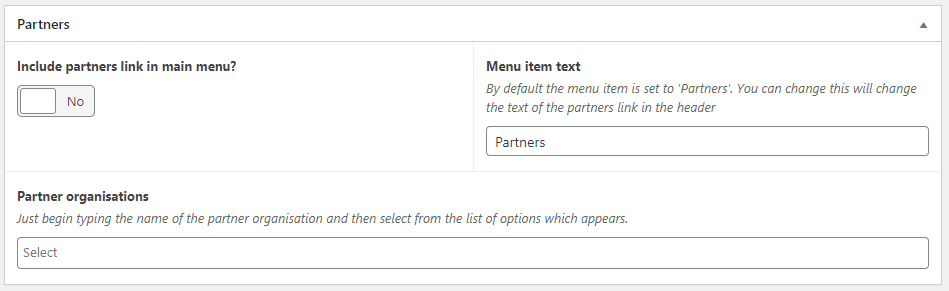
- Here you are presented with a panel with three options:
- Include partners link in main menu
You can choose to add a link to your main menu which when clicked will take the visitor to the bottom of the page, to the partners section. This link is only displayed with the toggle switch is set to ‘Yes‘. The link will always appear at the end of your menu items.
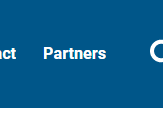
- Menu item text
This option just lets you control the text within the link in the header - Partner organisations
This box is where you select your partners. Just begin typing in the names one at a time. If the organisation is in the list then it will present you with suitable matching options. Just click on the one you want to add it. Each one added will appear as a small grey block with the name inside.
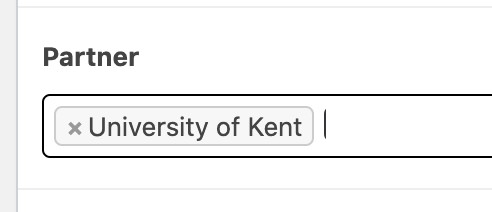
- Include partners link in main menu
- Once you have updated your partner settings click on the blue ‘Update‘ button on the right
- Your updated partner logos will now appear within the footer of the website
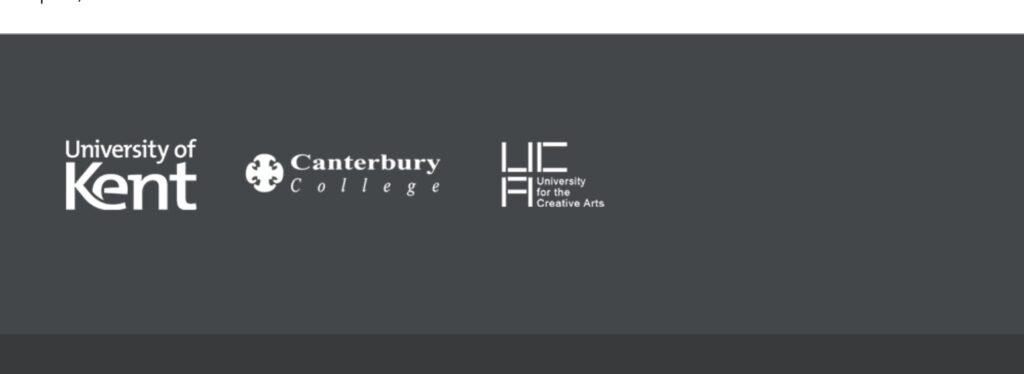
Need a new partner logo added?
If you find that an institution or organisation you are working with is not available please let us know and we’ll get it added asap for you. Please email helpdesk@kent.ac.uk marking it for the attention of the ‘Web and Learning Development team‘ and let us know which logo you would like added. Please also include a website address.