All content on research.kent is treated as 'blocks' and we use the page builder to add, edit, and rearrange these block.
Page editor
Video guides
On this page
Adding a panel
You can add panels to the page by clicking on the blue ‘Add panel‘ button at the bottom right. A long list of panels will appear which you can add to this section. As you add panels they will be added at the bottom of the page.
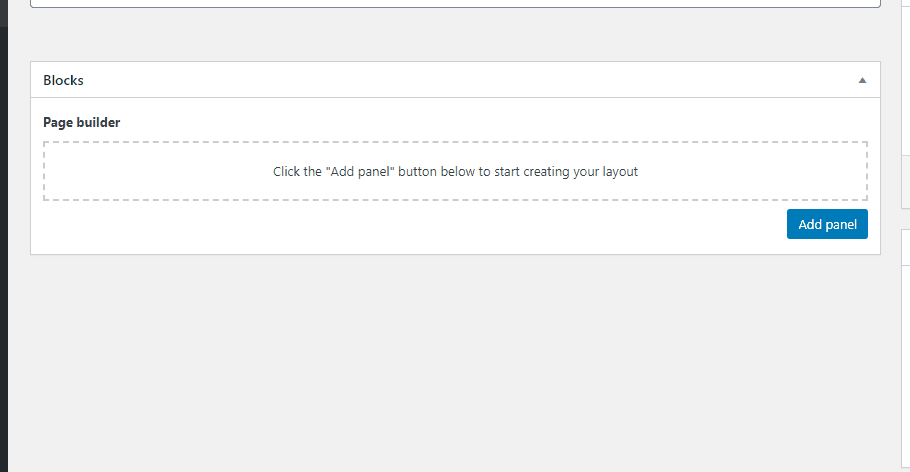
If you have lots of panels already on a page and wish to insert a new one in between two others you can do so from the title bar of the panel which you wish to add above. Just hover your cursor over the bar and you will see round buttons with + and – symbols. Click on the + button and then select the panel you wish to add. It will now appear above this panel.
The panels title bar also shows you the current order/position, and the type of panel it is.
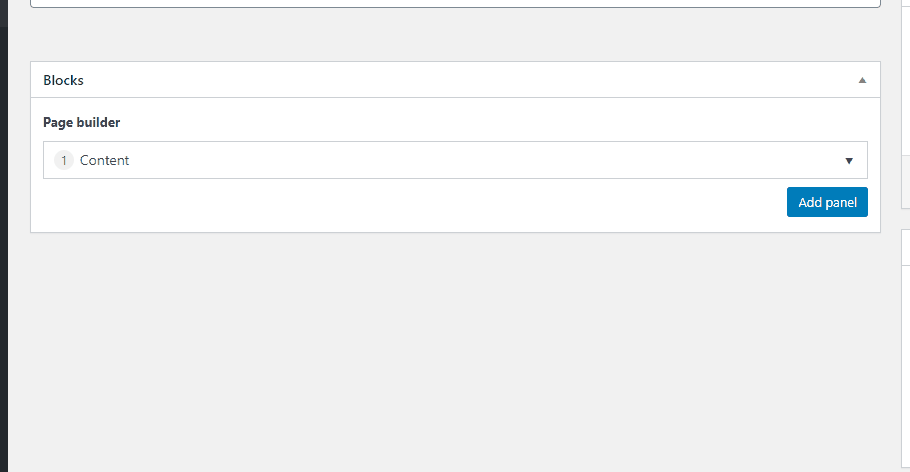
Reordering panels
Sometimes you may want to rearrange a pages order. With the page builder this is very simple since we can drag and drop panels around.
To change the order of a panel just click and hold on the panels title bar, then drag it up or down the list to its final position, then release. The new order of the panels is reflected on the left side of the panels title bar.
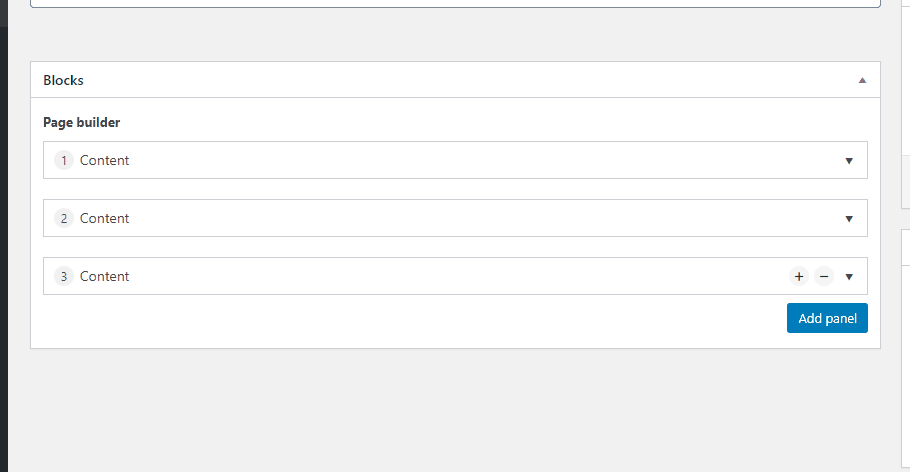
Minimising / maximising a panel
When building a large and complex page it can quickly become cluttered with lots of panels. To help speed up page editing you can minimise down panels to make it easier to see which order they are in, rearrange them, or delete them. Likewise you can expand them just as easily to edit the panels configurations.
To minimise / maximise a panel just click on the arrow on the right side of the panel title bar.
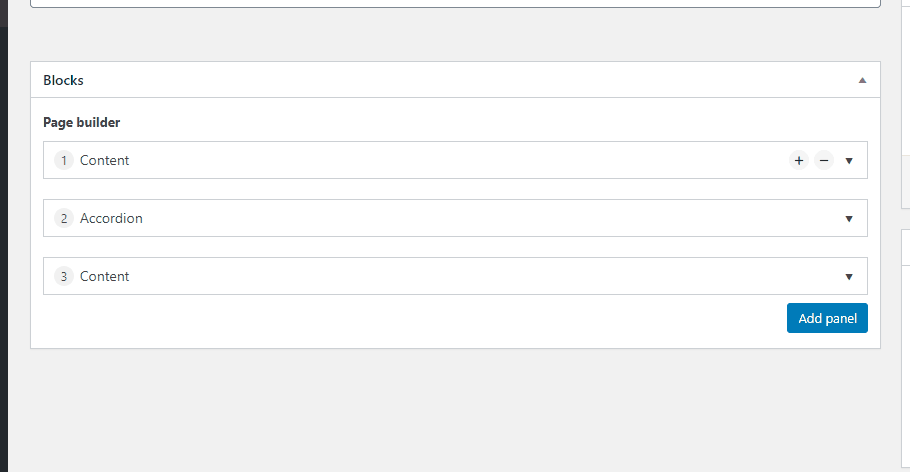
Deleting a panel
Deleting a panel is very easy:
- Hover your cursor over the bar and you will see round buttons with + and – symbols
- Click on the – button
- It will ask you ‘Are you sure?
- Either click on the minus symbol again or click ‘Remove‘ to delete that panel
You can now either preview your changes or click on ‘Update‘ to save your changes
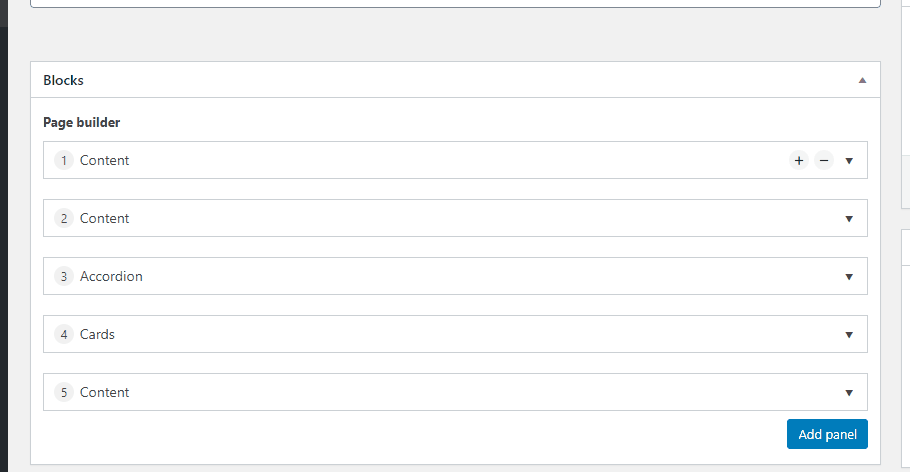
Note
Although it is possible to retrieve deleted panels by reinstating a previous version from the revisions tool once you have deleted a panel you might not be able to fully restore it. Be careful and take a moment before hitting the delete button!
